All good things must come to an end
Greetings Fellow Patriots! As we know, Tuesday November 5th is "Election" Day which is really a misnomer since the enemy has transformed it to "Let the fraud begin" Day. We're witnessing the final battle for America and by extension, a battle for the entire free world. President Trump has repeatedly said "Nothing can stop what's coming" and I believe him. However, I want to add that whether it's President Trump or whether it's "We the People", we CANNOT allow the destruction to our Country by the enemy to continue should a transfer of power not occur and should President Trump not take charge on January 20th 2025. This means that we MUST retake control of our Country and in order to do so, we're up to box 4, meaning when the soap box, the ballot box and the jury box fail, the fourth and final box is the ammo box, and we CANNOT go silently into the night. I was part of Overpasses for America going back to 2012, protesting to raise awareness of Obama being a CIA plant and how critical it was to get him out of office. I've been pounding the streets and the keyboard to bring awareness for a dozen years, all while the enemy has become more emboldened and our Country has become a disaster. We've been attacked from every angle for longer than most know to this day. So let's do ALL WE CAN DO to continue to support President Trump, and let's hope he really does have a "White Hat Organization" behind him that will prevail in taking control on January 20th, 2025. But if President Trump is unsuccessful, it's time for us to organize, mobilize and take our Country back. We know who and where our enemies are, and at this point, for the future of our Country, our children and our grandchildren, the enemies need to be eliminated, and "We the People" are absolutely capable of doing so. This site will remain up until a peaceful transfer of power is accomplished, at which time we will reassess. God Bless ALL my fellow Patriots, and God Bless America!

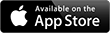
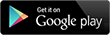

























 Loading ...
Loading ...