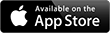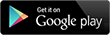At the top of the page you will see options for Browse Groups, My Groups, and Create New Group.
Browse Groups
This will show yo...
At the top of the page you will see options for Browse Groups, My Groups, and Create New Group.
Browse Groups
This will show you all of the groups that are currently available on PAO. On the right you will find options to search groups by category and based upon whether or not they belong to someone on your friend list or not. You can sort the groups by most recent and by popularity.
My Groups
This will show you all of the groups you currently belong to. On the right you’ll find the option to sort by all groups you belong to or only groups you lead, and you will also find a search field.
Create New Group
Here you will be able to create your own group. You will find options to add a photo and to choose a category, and you will also find your privacy settings here.
50% users marked this FAQ as helpful.
|
Was this answer helpful?
2 votes