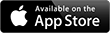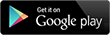On the bottom right corner of the screen, you will find three horizontal bars next to the search field. Selecting this will open a menu t...
On the bottom right corner of the screen, you will find three horizontal bars next to the search field. Selecting this will open a menu that will give you access to a User Guide, a search option, messages, notifications, friend requests, promo materials, polls, the Your State section, Blogs, Groups, and every other feature you can find on PAO. There are many!
To post a photo: Choose Photos on the right side of the screen and you will be able to select a photo from your pictures.
To post a video: Choose Video on the left side of the screen and you will have the option to choose from video sources, including YouTube, Vimeo, Dailymotion, and video files you have saved on your own device.
To check your friend requests: Choose the icon on the menu on the bottom left side of the screen with the two figures and a +.
To send or check messages: Choose the speech box icon on the menu at the bottom of the screen and you will be able to access your messages.
To check your alerts: Choose the bell icon on the right side of the menu at the bottom of the screen.
How do I change my settings on the PAO app?
To change your settings, choose the same horizontal bars icon and scroll to the bottom. This is where you will find your settings options. Here you can update your privacy options, choose your networks, control your notifications, and change your password.